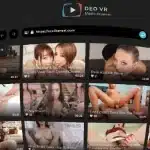So, you know you’re interested in trying virtual reality porn and you’ve even gone so far as to buy some gear, so now you’re going to need to know some of the basics in getting it to work. It’s okay! Don’t panic! Good ol’ Paul is once again here to be your guide!
Setting Up Your Device
Setting up your device shouldn’t be too complicated, but it does differ between devices. I’ll briefly explain the setup process for each one. Let’s start with the simplest.
Google Cardboard
- When you buy them, they’re usually flat so you’ll have to unfold/fold them properly. It’s pretty easy, so don’t worry.
- Download the Google Cardboard app on your mobile device. Run it, then scan the QR code on the Cardboard viewer. This will allow you to calibrate your display settings.
- Then you’ll need to download another app because Google doesn’t support porn. There are dozens of independent apps that’ll get the job done.
- Start your chosen porn scene through the app and place your smartphone in the front flap of the device. BOOM! You’re ready to begin!
Gear VR
- The Gear VR is only compatible with Samsung phones, so if you don’t have one, don’t bother reading further.
- With the Gear, you can either stream or download the videos. If you choose streaming follow these instructions:
Streaming
- Download, install and open the Cardboard Enabler, an app available from the Google Play Store.
- Disable Gear VR Launcher.
- Visit a site with mobile functionality and launch VR mode.
- Insert your phone into the device and start watching!
Downloading
- Start by downloading a video, either directly to your mobile device or to your computer, then transfer the file to your device with the USB connection.
- Either download the official Samsung VR Player, or a 3rd party VR app.
- Load the video through the app, press play and you’re in business!
Playstation VR
- The first (and most obvious step) is to make sure your PS4 is hooked up properly. You must also have the Playstation Camera hooked up.
- Disconnect the HDMI cable that’s running from your PS4 to your TV. Attach one end to the VR processor so that the processor is connected to your TV.
- Now, this next part has a lot of extra wires involved, so pay attention.
- Take the HDMI cable that is labelled no.1 and use it to connect your PS4 to the VR processor.
- Take the USB cable labelled no.2 and use it connect the PS4 via the front port (where you’d plug in a controller) to the processor.
- With the headset connection cable, labelled no.4, slide back the front right side of the processor to open the ports. Line up the symbols on the plugs with the symbols over the ports.
- Attach cable no.4 to cable no.5, which is directly attached to the headset. The symbols will help you match them appropriately.
- Stand in front of your playstation camera and it will begin to track your head movements.
- When you see a blue flashing light, this means you’re done, the setup was successful and you’re ready for some adult VR!
HTC Vive
I’m not going to lie to you, this device can be a little confusing to install, but definitely worth it. Instead of writing out the details here, I’m going to defer to this incredibly useful page that Steam has set up. It’s easy to follow and, like I mentioned in my review of the device, there’s not much I can add to it to improve it.
Oculus Rift
Unlike the Vive, the Oculus is a much easier setup process. All you need to do is plug in the appropriate cables to your computer and boot-up the installation process. After that, it’s literally a step-by-step, easy to follow process. Just do what it tells you and you won’t have any issues.
Google Daydream
In many ways, the Google Daydream operates like the Gear VR. You’ll need a mobile phone, of course. Then you’ll need to download a separate VR app. If you want to watch downloaded videos, I recommend the Fulldive VR app. If a site allows streaming, they’ll hopefully have their own app that you can download to make streaming easy.
To Stream or To Download?
Ultimately, this is up to your personal preference, but there are pros and cons to each.
Streaming
PROS:
- Instantly watch a video without having to download it.
- Streamlines your viewing experience by allowing you to watch more videos.
CONS:
- Can be a little complicated to use.
- Buffering can potentially slow down or interrupt your experience.
Downloading
PROS:
- No buffering. Guaranteed smooth playback.
- Stays in your collection, allowing you to return to it whenever you want.
CONS:
- Some VR files are huge, leading to longer download times and extra use of your bandwidth.
Personally, I always pick downloading. The issue with streaming is that it can be a little unreliable at times and some devices don’t even support it. However, some sites, like BaDoink VR are doing their best to introduce better streaming by creating their own downloadable apps that are compatible with certain devices and offer better seamless integration.